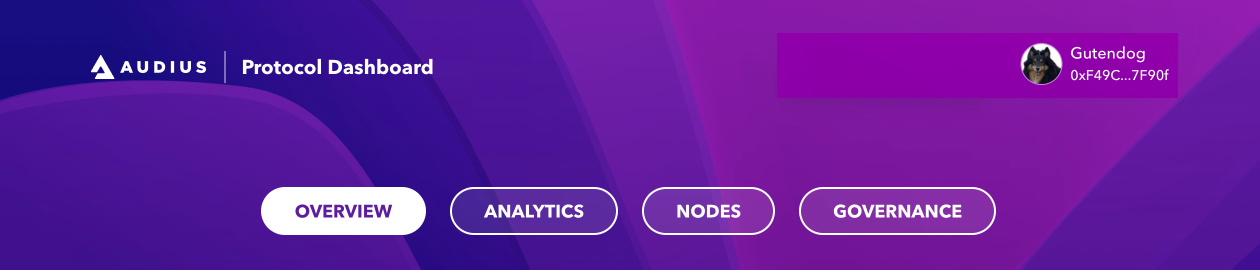Link Audius Account to Protocol Dashboard
Help other users identify you by connecting your Audius account to the Audius Protocol Dashboard.
Once you've linked your Audius account, your Profile Picture and Display Name will be visible to users throughout the protocol dashboard.
Connect to Protocol Dashboard
- Navigate to the Audius Protocol Dashboard
- Click the "Connect Wallet" button on the upper right
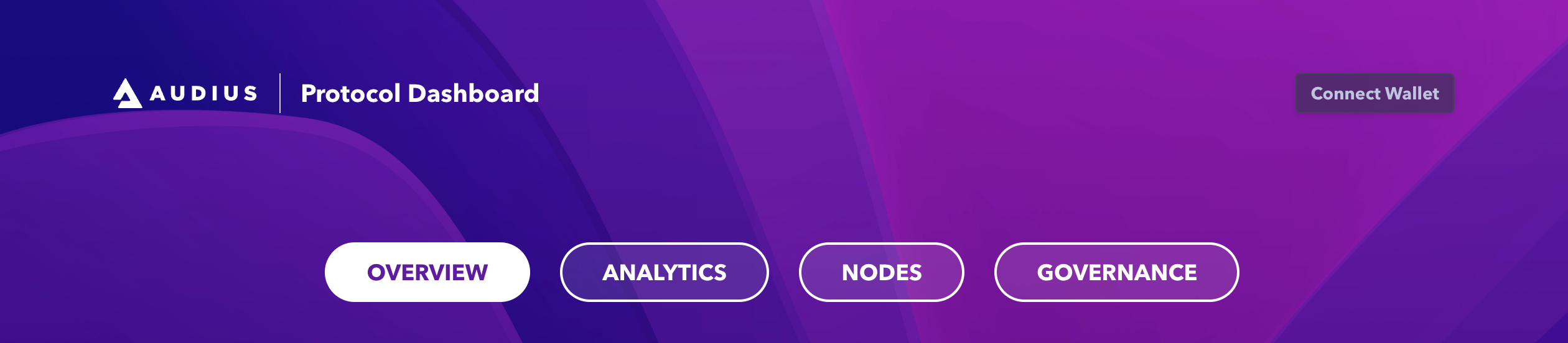
- Select your web3 wallet in the wallet selection modal and sign in.
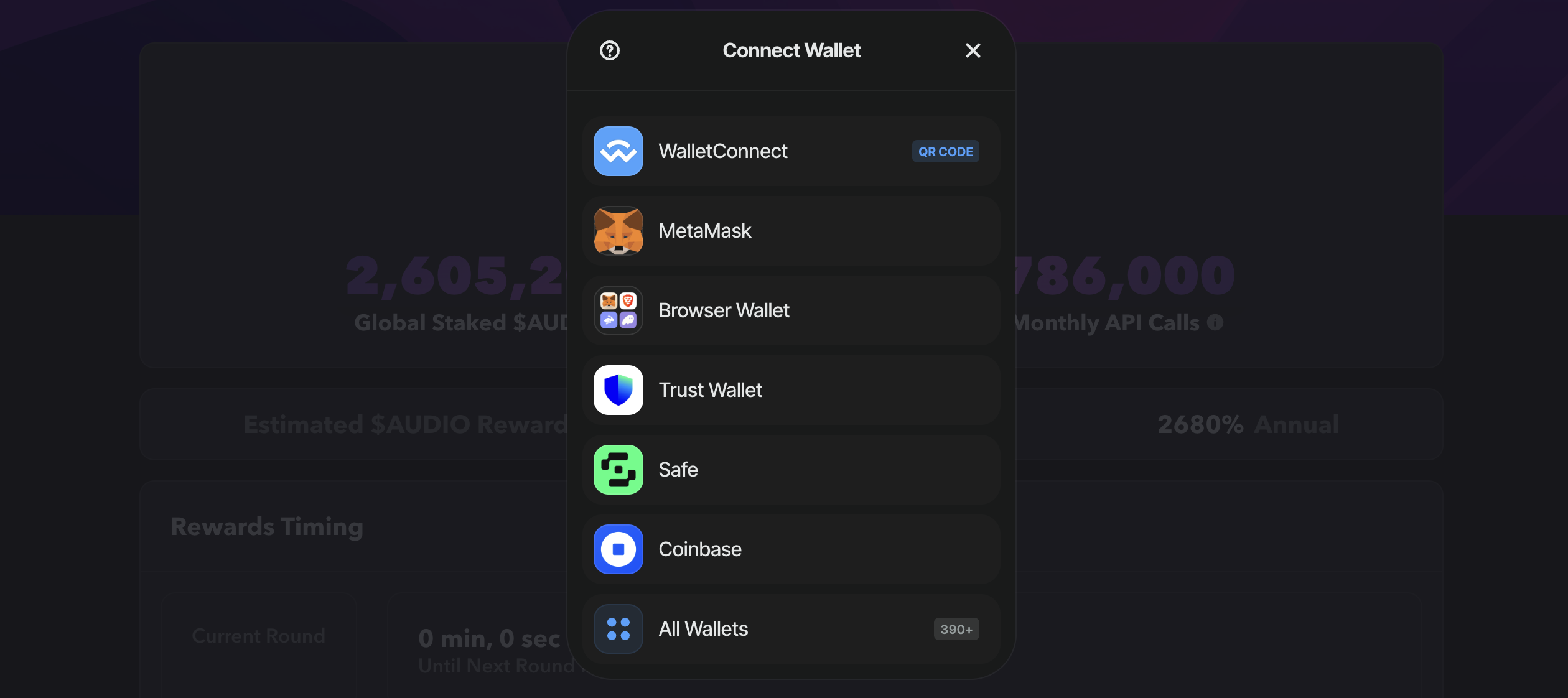
- By default, a Gravatar style icon will be used to represent the wallet across the Dashboard.
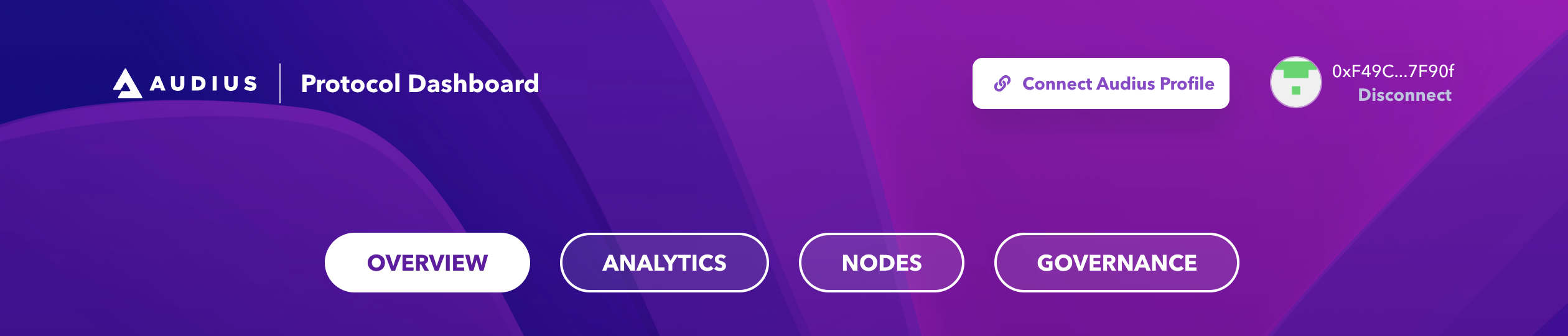
Connect to Audius Profile
To connect your Audius profile to the Dashboard,
- Click the "Connect Audius Profile" button in the upper right corner.
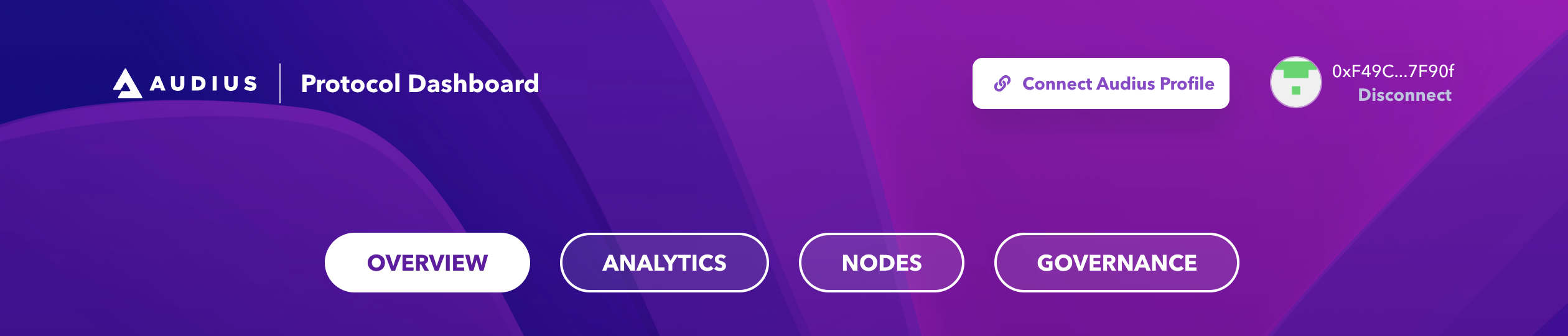
- In the modal, confirm your understanding and proceed by clicking the "Connect Profile" button.
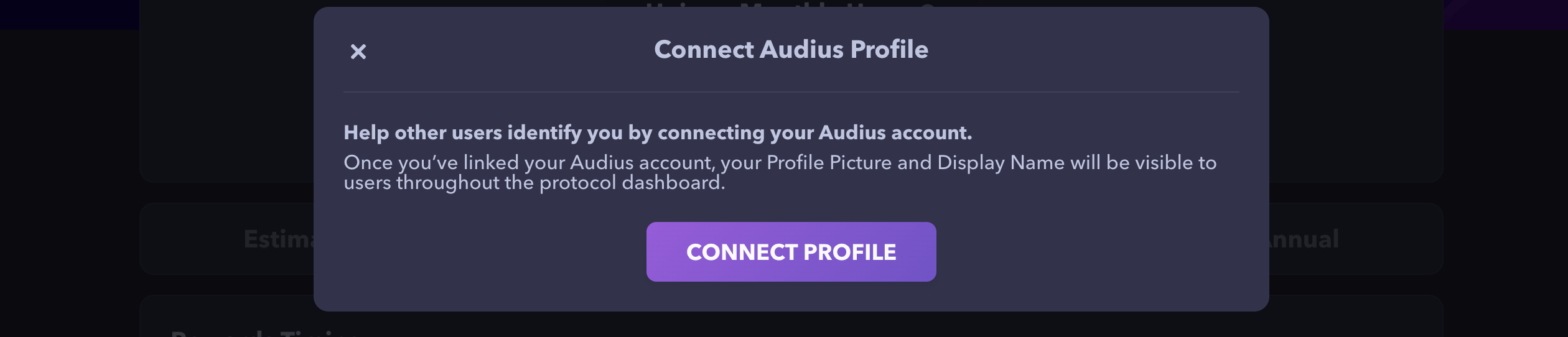
- In the pop over, enter the credentials of the Audius account you want to connect to your Protocol Dashboard account and click "Sign In & Authorize App"
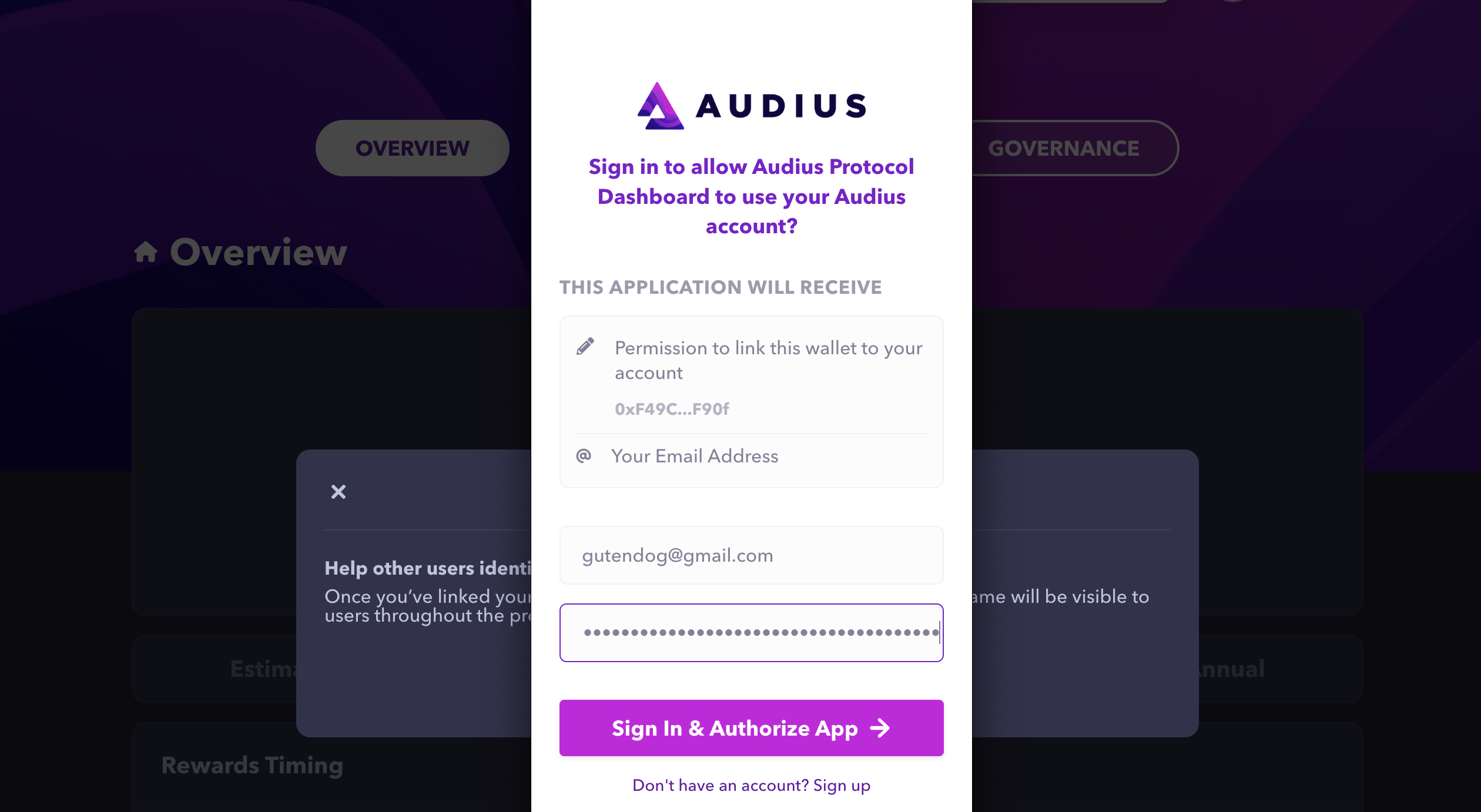
Already signed in?
If you are already signed in to an Audius account it will be chosen as the default. If you would like to use a different Audius account, be sure to sign out and sign in with the correct account before clicking "Authorize App".
If you are not currently signed in to an Audius account, you will be prompted to do so.
- Your wallet app will present a signature request to confirm the account connection. Sign this message to complete the link.
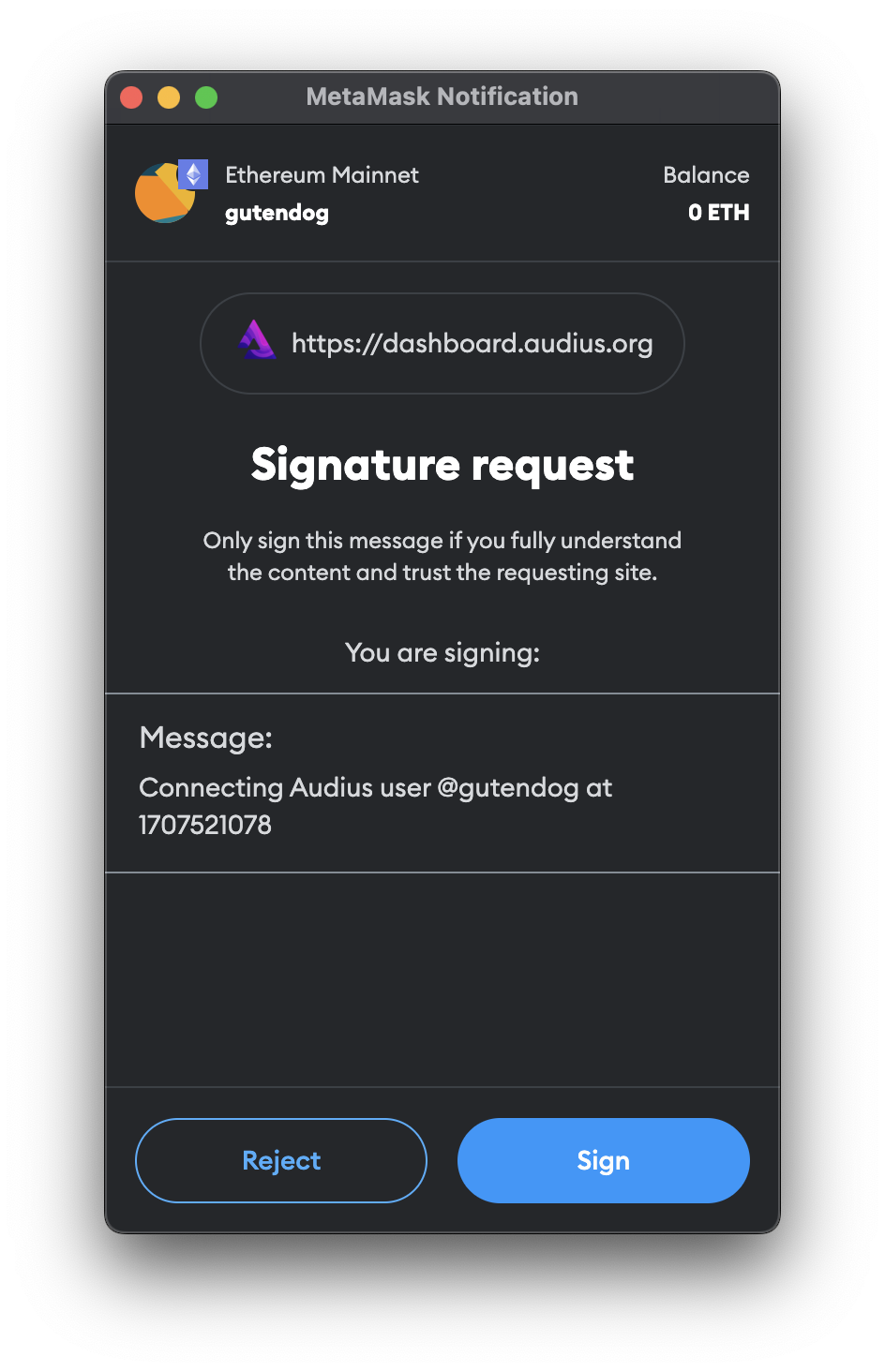
- Complete! Now your Audius account profile image will be shown on the Audius Protocol Dashboard!